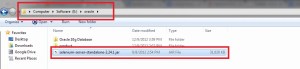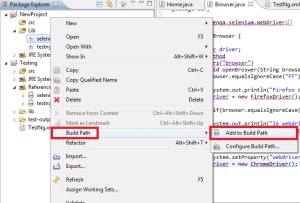Downloading and Configuring Selenium WebDriver in Eclipse
Steps:
Steps:
- To Download Selenium WebDriver jar file Go to http://seleniumhq.org/download/
- Now Click on 2.30 under the label Selenium Server (formerly the Selenium RC Server)
- Now Open Eclipse and Create one Java project
- Right Click on Left hand side in Eclipse under Package Explorer like in Image
- Select NEW|JAVA PROJECT as marked in Image
- Enter the name of Project Here I have mentioned New Project and Click on Finish button
- Go to Project Explorer Label and See new project has been created as in Image
- Now Select you project and Select NEW|Folder as in Image
- Another Window Open Enter the name of Folder and Click on Finish as in Image
Now go to Location where Java Client has been downloaded and Copy the Selenium Server- Copy Selenium Server Standalone jar in Lib folder created under NewProject
- Now add this standalone file in to path by doing Right Click on Selenium Server Standalone 2.24.jar – Go to Build path|Add to Build Path as in image
- Now you would see a new Label named as Reference Library as in Image
- By adding Selenium Server Standalone 2.24.jar we have configured Webdriver in Eclipse
Configuring TestNG in Eclipse
- In Eclipse go to Help|Install New Software
- Enter http://beust.com/eclipse in the field as displayed in the image below and Click on Add Button on the right side of this text field, A pop up will appear, Enter the name TestNG and click on ok button and wait for few second. After this wait you See TestNg and Select check box of TestNg and then click on Next and Follow the Instruction and finally click on Finish and Refresh Eclipse.
- Note : In between installation one pop alert will appear before you that will ask your permission to install testng since it is not trusted, In this click on Ok button..wait for installation of Testng
- Question arises how we know that TestNg has been configured in Eclipse
Steps
- Go to Window | Show View | Other as in Image
- Now Select Java|TestNG|GO
- Finally to see whether Eclipse is configured or not do a final touch Right Click on you Peoject|Run As|TestNg Test as in Image
Finally we are done with configuration of Selenium WebDriver and TestNG